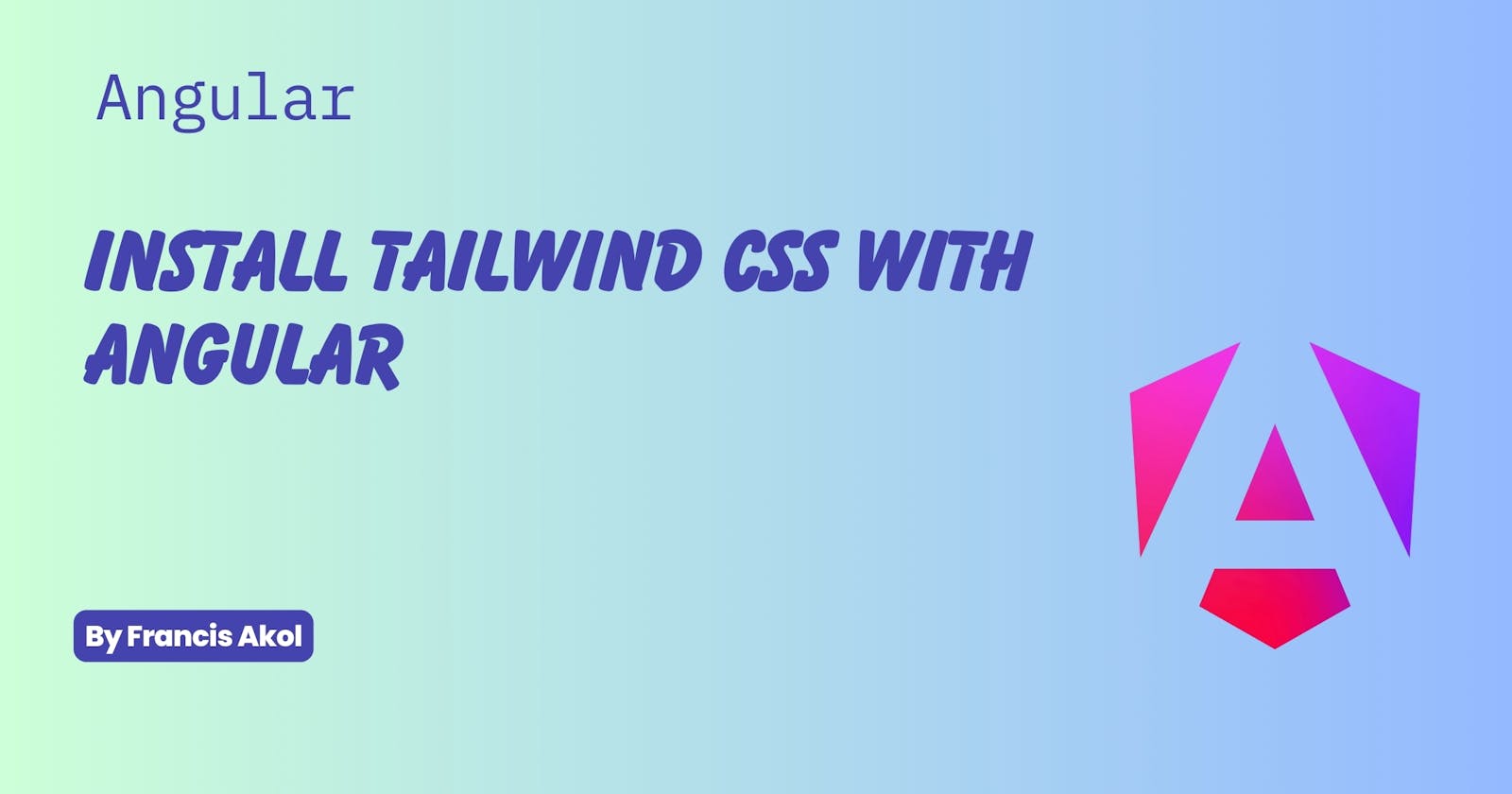Install Tailwind CSS with Angular
Guide through the process of integrating Tailwind CSS into your Angular project for a streamlined development workflow.
Introduction: Streamlining Your Angular Workflow with Tailwind CSS
Have you ever felt bogged down by writing extensive CSS for your Angular projects? Building visually appealing and responsive applications can involve a lot of custom styling. Enter Tailwind CSS, a powerful utility-first framework that can revolutionize your development workflow!
Tailwind CSS breaks away from traditional CSS by offering a vast collection of pre-built utility classes. Instead of writing lengthy CSS rules from scratch, you simply combine these classes to achieve your desired styles. This approach offers several benefits:
Faster Development: Say goodbye to repetitive CSS! Tailwind's pre-built classes allow you to style your components quickly and efficiently.
Consistent Styles: Maintain a unified look and feel across your application by leveraging Tailwind's comprehensive class library. Tailwind promotes a more standardized approach to UI development.
Responsive Design Made Easy: Tailwind provides a robust set of responsive utilities, making it a breeze to build UIs that adapt seamlessly to different screen sizes.
Integrating Tailwind CSS with your Angular project is a straightforward process. In the following sections, I'll guide you step-by-step through the installation and configuration, empowering you to leverage Tailwind's power in your Angular development journey!
Prerequisites
Before diving into the installation process, let's ensure you have the necessary tools at your disposal:
Node.js and npm (or yarn): Tailwind CSS relies on Node.js and its package manager (npm) for installation. If you haven't already, download and install Node.js from the official website here. This will also install npm by default. Alternatively, some developers prefer yarn as a package manager. You can install yarn globally using npm with the command
npm install -g yarn.An Existing Angular Project: This guide assumes you have a basic Angular project set up. If you don't have one yet, don't worry! Creating a new Angular project is a breeze. You can use the Angular CLI (Command Line Interface) to generate a new project. Open your terminal and run the following command:
ng new my-angular-project
cd my-angular-project
Replace "my-angular-project" with your desired project name. This will create a new Angular project structure for you to work with.
Installation and Setup
Now that you have the prerequisites in place, let's integrate Tailwind CSS into your Angular project!
A. Installing Tailwind CSS:
Tailwind leverages Node.js's package manager (either npm or yarn) for installation. Both options achieve the same outcome, so choose the one you're comfortable with. Here's how:
Using npm:
Open your terminal and navigate to your project's root directory. Run the following command to install Tailwind CSS, PostCSS (a CSS preprocessor), and Autoprefixer (for automatic vendor prefixes):
npm install -D tailwindcss postcss autoprefixer
The -D flag ensures these packages are installed as development dependencies, meaning they won't be included in your final production build.
Using yarn:
If you prefer yarn, the command is similar:
yarn add -D tailwindcss postcss autoprefixer
Understanding the Dependencies:
tailwindcss: This is the core Tailwind CSS library, providing the pre-built utility classes.
postcss: Tailwind utilizes PostCSS to process CSS and transform Tailwind classes into browser-compatible styles.
autoprefixer: This tool automatically adds vendor prefixes to your CSS styles, ensuring compatibility across different browsers.
B. Configuring Tailwind CSS:
Tailwind utilizes a configuration file (tailwind.config.js) to define how it processes and generates styles. Let's create this file:
In your project's root directory, create a new file named
tailwind.config.js.Open the file in your preferred text editor.
Here's a basic configuration example:
module.exports = {
content: [
"./src/**/*.{html,ts}",
],
theme: {
extend: {},
},
plugins: [],
}
The content key specifies the paths to your Angular templates (e.g., .src/**/*.html). Tailwind will scan these files for class usage and generate the necessary styles. You can adjust the paths as needed.
C. Integrating Tailwind with PostCSS:
Since Tailwind relies on PostCSS for processing, we need to configure PostCSS to understand Tailwind's directives. Here's how:
Check if your project already has a
postcss.config.jsfile. If not, create one in your project's root directory.Open the
postcss.config.jsfile (or create it if absent).
Here's a basic configuration example using the postcss-preset-env plugin:
module.exports = {
plugins: {
'postcss-preset-env': {},
}
};
This configuration tells PostCSS to use the postcss-preset-env plugin, which automatically handles features like autoprefixer and ensures your CSS is compatible with modern browsers.
With these steps completed, you've successfully installed and configured Tailwind CSS for your Angular project! Now, let's explore how to leverage Tailwind's power in your components.
Using Tailwind in Angular Projects
We've laid the groundwork for Tailwind in your Angular project. Now, let's see it in action!
Importing Tailwind Directives:
To start using Tailwind classes in your components, you need to import the necessary directives into your project's global CSS file. This is typically located at src/styles.css.
Here's the code snippet to import the essential Tailwind directives:
@tailwind base;
@tailwind components;
@tailwind utilities;
@tailwind base: Imports the foundational styles from Tailwind CSS.@tailwind components: Imports pre-built component styles provided by Tailwind. (Optional if you're not using pre-built components)@tailwind utilities: Imports the vast collection of utility classes for styling your components.
Applying Tailwind Classes in Templates:
With Tailwind directives imported, you can leverage its utility classes directly in your Angular component templates. Here's an example:
<div class="flex justify-center p-4 bg-gray-200 rounded-md">
<h1 class="text-xl font-bold text-red-500">
Welcome to My Angular App!</h1>
</div>
Let's break down the Tailwind classes used:
flex: Makes the element a flexbox container.justify-center: Horizontally centers the content within the flex container.p-4: Adds padding of 1rem to all sides of the element.bg-gray-200: Sets the background color to a light gray shade (using Tailwind's color palette).rounded-md: Applies medium-rounded corners to the element.text-xl: Sets the font size to 1.25rem (using Tailwind's typography options).font-bold: Applies a bold font weight.text-red-500: Sets the text color to a red shade (using Tailwind's color palette).
Tailwind Class Syntax:
As you can see, Tailwind classes follow a clear and consistent syntax:
Descriptive Prefixes: Prefixes like
flex,justify,text, etc., indicate the styling property being targeted.Hyphen Separators: Hyphens separate modifiers within a class (e.g.,
justify-center).Value Suffixes: Suffixes like
-center,-200,-xlspecify the specific value for the property.
This structure makes Tailwind classes easy to understand, compose, and reuse across your components.
Additional Tailwind Features (Optional):
Tailwind offers a wide range of features beyond basic styling:
Responsive Design Utilities: Classes with responsive prefixes (e.g.,
md:,lg:) allow you to target specific screen sizes for responsive layouts.Custom Classes: You can create your own custom Tailwind classes using the
@applydirective within yourtailwind.config.jsfile for reusable styles.
Exploring these features will further enhance your ability to style your Angular applications efficiently with Tailwind CSS.
Building a Styled Angular Component with Tailwind:
Let's create a basic styled component showcasing Tailwind's capabilities:
Generate a New Component: Use the Angular CLI to generate a new component named
product-card:ng generate component product-cardOpen the component template (
product-card.component.html):<div class="w-full rounded-lg shadow-md p-4 flex flex-col justify-between"> <img class="w-full h-48 object-cover mb-2" src="..." alt="Product Image"> <h3 class="text-lg font-bold text-gray-800">Product Name</h3> <p class="text-gray-600 mb-2">A brief product description...</p> <div class="flex items-center justify-between"> <span class="text-red-500 font-bold">$29.99</span> <button class="px-3 py-1 bg-blue-500 text-white rounded-md hover:bg-blue-700">Add to Cart</button> </div> </div>Explanation:
We've built a basic product card layout using Tailwind classes.
The component utilizes a flexbox layout for structure (
flex,flex-col,justify-between).We've applied styles for rounded corners (
rounded-lg), shadows (shadow-md), and padding (p-4).Tailwind's typography classes control font size (
text-lg), weight (font-bold), and color (text-gray-800,text-gray-600,text-red-500).The button utilizes Tailwind classes for background color (
bg-blue-500), text color (text-white), hover effects (hover:bg-blue-700), and rounded corners (rounded-md).
This is a simple example, but it demonstrates the power and efficiency of using Tailwind CSS to style your Angular components. As you explore further, you'll discover Tailwind's ability to handle complex layouts, responsive design, and intricate UI elements with ease.
By incorporating Tailwind CSS effectively, you can significantly enhance your development experience in Angular projects, creating visually appealing and maintainable applications. So, dive deeper, experiment, and embrace the world of Tailwind-powered Angular development!
Conclusion: Embrace Tailwind in Your Angular Workflow
In this comprehensive guide, I've walked you through integrating Tailwind CSS into your Angular project. We covered the installation process, configuration, and practical examples of using Tailwind classes in your components.
By leveraging Tailwind's utility-first approach, you can significantly streamline your development workflow. Tailwind promotes faster development with pre-built classes, maintains consistent styles across your application, and simplifies responsive design.
Key Steps Recap:
Install Tailwind CSS, PostCSS, and Autoprefixer.
Configure Tailwind with paths to your Angular templates.
Integrate PostCSS with
postcss-preset-envfor processing.Import Tailwind directives into your global CSS file.
Utilize Tailwind classes directly in your Angular component templates.
Expand Your Knowledge:
Tailwind CSS Documentation:here
Angular Documentation:here
Integrating Tailwind with Angular (Official Guide):here
I encourage you to experiment with Tailwind in your Angular projects. Explore its extensive utility classes, responsive design capabilities, and custom class creation for a truly efficient and enjoyable development experience. Embrace the power of Tailwind and elevate your Angular applications to the next level!